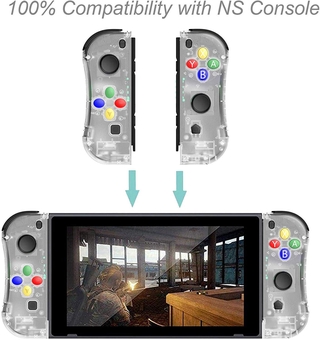Sell Nintendo switch joy-con NS left and right Bluetooth controllerwireless game controller best price
5
2
ratings
2
sold
₱3,398
50% OFF
₱1,699
| Ships from | Mainland China |
|---|---|
| Color | #1 #2 #3 #4 #5 #6 #7 #8 #9 #10 #11 #12 |
Product Description
1. Connecting the Switch console by Bluetooth
a.Turn on the controller by pressing any of the UP/DOWN/LEFT/RIGHT of the left controller and A/B/X/Y of the right controller, the 4 led will flashcircularly.
b.Press 3 second for Mode button of the left controller or right controller, the led will be keeping flash and enter into the Bluetooth pairing mode.
c.Turn on the home screen of the console , click the “controllers” on the menu, then click the “change grip/order”, the console will be searching andpairingthe controllers automatically. Press A button after connecting the controller, click the “close” to enter the menu, the you can play the game.
2. Turn on/off or charging/ sleep mode of the controller
a. Turn on/off of the controller
Turn on the controller by pressingUP/DOWN/LEFT/RIGHT of left controller orA/B/X/Y of right controller. The 4 LED will flash slowly and circularly if the controller turn on.
Press the Mode button for 3 seconds, the controller will turn off when connect the console.
b.Charging mode of the controller
1)Charging the controller by USB when the controller is off, the 4 LED will flash slowly. The 4 led will turn off after the fully charge.
2)When the controllers connected with the console through the slide way, the controller will be charged by the console if the console is charged by the USB.(If the console is not charged, when the voltage of the controller is lower than 3.7V, the controller also will be charged by console.
c.Sleep mode of the controller
1)Under the pairing, if the controllers can not connect with the console, the controller will turn off automatically and enter into the sleep mode.
2)The controller will turn off automatically and enter into the sleep mode, if the controller have not been operated within 5 mins when connecting the console.
3. Re-set
Please reset the controller, if the controller is abnormal, like button disorder, crash, connecting problem, etc. Please use the slender object, like needle, insert and press the reset hole on the back of the controller, the controller will be reset.
4. The instructions of USB
USB connector is for charging and update the system of the controller. When charging the controller by USB, the controller can not connect the console through the slide way to avoid breaking the console.
5. Updating the system of the controller
If the console is updated, the controller also need to be updated. Please press the SL andUP/DOWN/LEFT/RIGHT of left controller orA/B/X/Y of right controller, the controller will enter into the PC mode. Connect the PC by USB(or press the SL and connect the PC by USB), updating the controller through the system.
The controller is for the Switch console. The console can support up to 7 controllers(4 pcs of left controllers and 3 pcs of right controllers or 3 pcs of left controllers and 4 pcs of right controllers) to connect the console at the same time.
#joycon #nintendo #switch #controller #joystick #gaming #gamepad